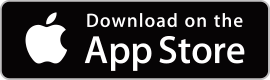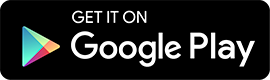Q: What is PURIPIX?
A: The PURIPIX app is a program for downloading photos that are taken in “PURIPIX” brand photo booths.
Q: Do I need to download the PURIPIX app?
A: We recommend downloading the PURIPIX app because some actions, such as saving your photos, can only be done using that app.
Q: Is the app compatible with all photo booths?
A: No. It is only compatible with photo booths bearing the “PURIPIX” logo. Not all booths with the same product name are compatible.
Q: How do I download the photos?
A: After bringing up the PURIPIX app, tap the “Search” button in the upper left of the screen, and enter the 16-digit ID number that is printed on the PURI seal before the expiration date.
* The ID numbers expire seven days after the photos are taken. You cannot download photos after their ID numbers have expired.
* Sometimes it can take a lot of time to download your photos, and it is possible that you won’t be able to download them. This depends on the communication status of the PURI-machine.
Q: How long do I have before my photo IDs expire?
A: You need to download your photos within 7 days after you took them using the PURI machine.You can't download photos after the ID expires.
Q: Why do some photos have the image of a key on them?
A: There is a charge for downloading photos that are marked with a key. You have to purchase coin tokens to unlock the key.
For more information, refer to “Unlocking photos” at the bottom of the page.
Q: Where will the photos I download be saved?
A: After you have downloaded your photos, you will find that they are automatically saved on your mobile device.
Q: What if I have other questions?
A: Feel free to contact the PURIPIX Support Center. Contact information is shown at under.
Business hours:
10:00 to 18:00 (except Saturdays, Sundays, national holidays and Company holidays)
* Inquiries outside our business hours will be responded to on or after the next business day.
* The response could take some time, depending on the details of the inquiry.
STEP1
ID input screen
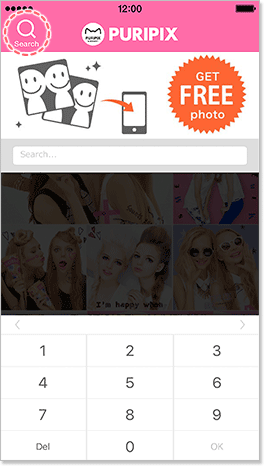
Tap the “Search” button in the upper left and the input screen will appear.
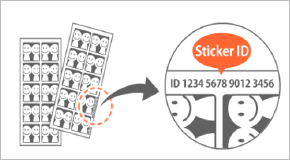
Enter the 16-digit ID number printed on the PURI seal before the expiration date.
STEP2
Screen to describe the coin purchase system
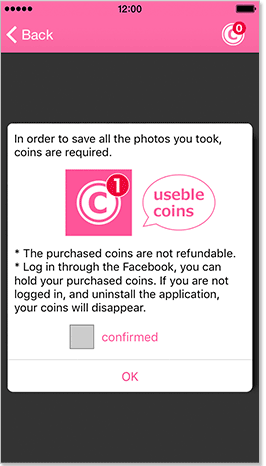
After you purchase coin tokens using the button in the upper right, all the photos will be unlocked, and you will be able to download all of them.
<CAUTION>
- There are no refunds for coin tokens.
- Please note that if you uninstall the application, any coin tokens you have purchased will become invalid.
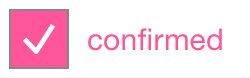
Check here and this screen will not be shown again.
STEP3
Photo Viewing Screen

Photos marked “FREE” can be downloaded free of charge.For more information, refer to “Unlocking photos” at the bottom of the page.
There is a charge for downloading photos marked with a key. You need to purchase coin tokens to unlock the photos. For more information, refer to “Unlocking photos” at the bottom of the page.
Download FREE images
Photos marked “FREE” in the upper left can be downloaded free of charge. Tap on a “FREE” photo to zoom in on it.
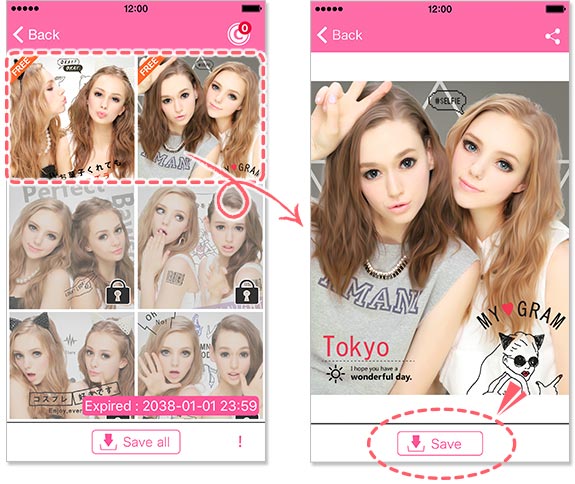
Your photos will be saved automatically on your mobile device after you tap the “Save” button at the bottom of the screen.
Unlocking locked photos
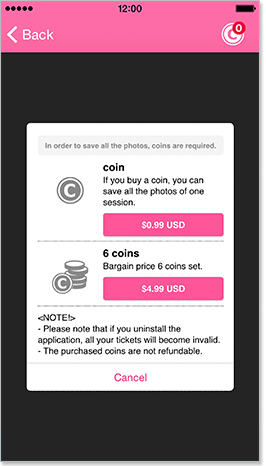
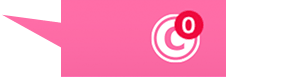
Tap the icon in the upper right to buy coins. Then you can unlock all the photos.
Coin tokens
You can download and save locked photos if you buy coin tokens.
The number of coin tokens required to unlock the photos depends on which photos you choose.
You can purchase one or a few coin tokens, or you can buy a bargain set of 6 tokens.
CAUTION
- There are no refunds for coin tokens.
- Please note that if you uninstall the application, any coin tokens you have purchased will become invalid.
* If you log in through Facebook beforehand, your coin tokens will remain valid, even after you uninstall the application.
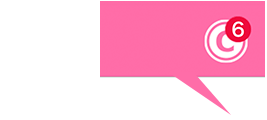
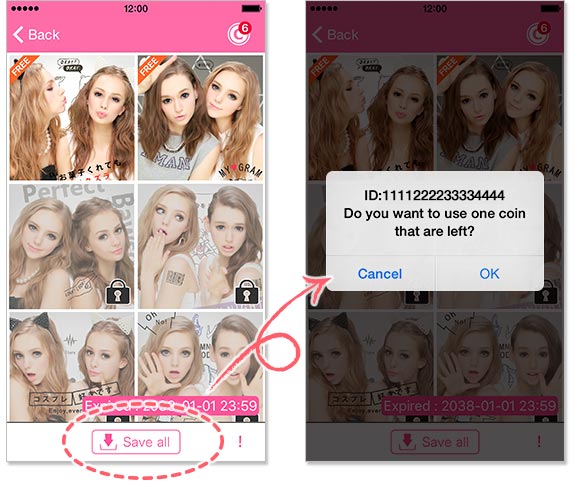
If a photo is marked a key, tapp the “save all” button at the bottom. The entered ID number and a message “Do you use coins?” appears on the screen. Tap “OK” and all the photos will be unlocked.

After the photos are unlocked, the key symbols will disappear. Now you can download these photos.
After the photos are unlocked, tap the save all button and all the photos will automatically start being downloaded and saved to your device.